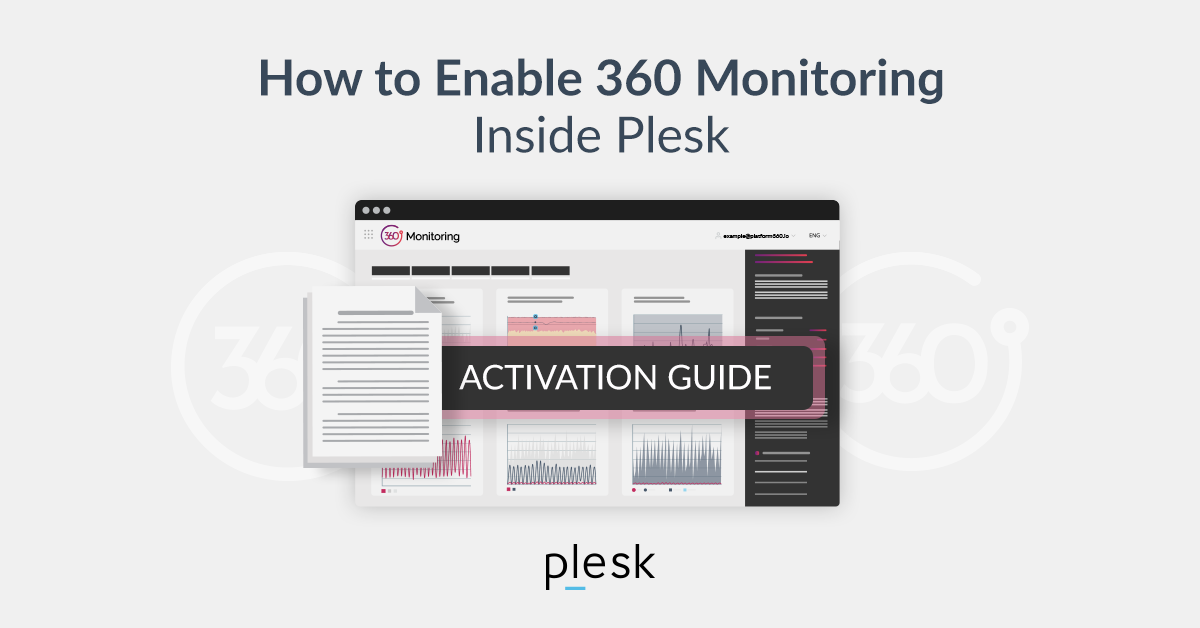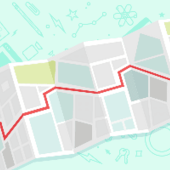Website or server monitoring is important to keep you as their owner informed when something goes wrong. For example, your online shop stops working. In most cases, it takes several hours before the site owners realize something’s wrong. Online shops can lose many orders in the meantime and SEO ranking can suffer, too.
You have two options when it comes to monitoring your website: local monitoring (on the same server as your website), or external monitoring. Local monitoring is usually included in the price of web hosting, while external monitoring comes with additional costs. But when there are issues not only with your website, but with the server itself, local monitoring is unable to perform effectively. External monitoring is the only reliable option in this case for obvious reasons. Even if the entire server is down, you’ll still get the notification about the issue without delay. This way, you can minimize server downtime and avoid any damage that this could cause to your business.
This is why we provide 360 Monitoring, a complete full functional monitoring solution for websites and servers, already integrated with Plesk. Let’s see how you can activate it.
360 Monitoring Activation Guide
1. Create an Account
First you need to register an account on our SaaS platform, platform360.io. If you have an account in our Technical Support system, you can skip this step because it’s the same SSO account and you can use it in Plesk to connect the server to 360 Monitoring.
Note: If you want to enable 360 Monitoring for a Windows server you should go directly to platform360.io website.
2. Connect to Plesk 360
Now that you have your account, open Plesk Monitoring from the left menu and click “Connect”.