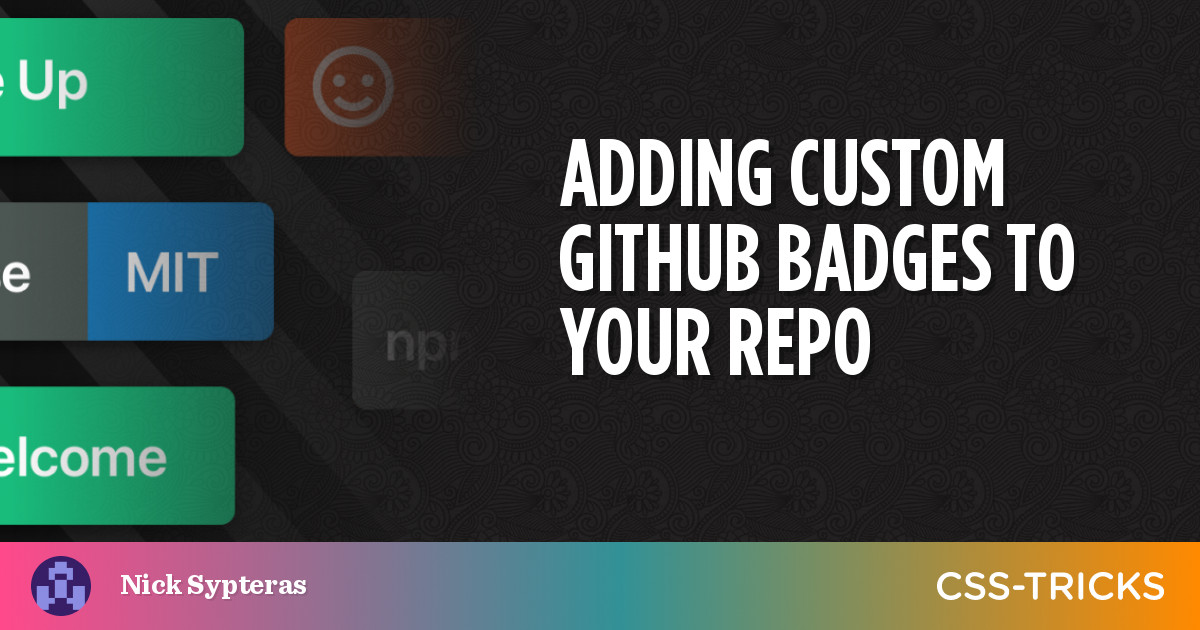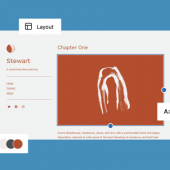If you’ve spent time looking at open-source repos on GitHub, you’ve probably noticed that most of them use badges in their README files. Take the official React repository, for instance. There are GitHub badges all over the README file that communicate important dynamic info, like the latest released version and whether the current build is passing.

Badges like these provide a nice way to highlight key information about a repository. You can even use your own custom assets as badges, like Next.js does in its repo.

But the most useful thing about GitHub badges by far is that they update by themselves. Instead of hardcoding values into your README, badges in GitHub can automatically pick up changes from a remote server.
Let’s discuss how to add dynamic GitHub badges to the README file of your own project. We’ll start by using an online generator called badgen.net to create some basic badges. Then we’ll make our badges dynamic by hooking them up to our own serverless function via Napkin. Finally, we’ll take things one step further by using our own custom SVG files.

First off: How do badges work?
Before we start building some badges in GitHub, let’s quickly go over how they are implemented. It’s actually very simple: badges are just images. README files are written in Markdown, and Markdown supports images like so:
!\[alt text\](path or URL to image)The fact that we can include a URL to an image means that a Markdown page will request the image data from a server when the page is rendered. So, if we control the server that has the image, we can change what image is sent back using whatever logic we want!
Thankfully, we have a couple options to deploy our own server logic without the whole “setting up the server” part. For basic use cases, we can create our GitHub badge images with badgen.net using its predefined templates. And again, Napkin will let us quickly code a serverless function in our browser and then deploy it as an endpoint that our GitHub badges can talk to.
Making badges with Badgen
Let’s start off with the simplest badge solution: a static badge via badgen.net. The Badgen API uses URL patterns to create templated badges on the fly. The URL pattern is as follows:
https://badgen.net/badge/:subject/:status/:color?icon=githubThere’s a full list of the options you have for colors, icons, and more on badgen.net. For this example, let’s use these values:
:subject: Hello:status:: World:color:: red:icon:: twitter
Our final URL winds up looking like this:
https://badgen.net/badge/hello/world/red?icon=twitterAdding a GitHub badge to the README file
Now we need to embed this badge in the README file of our GitHub repo. We can do that in Markdown using the syntax we looked at earlier:
!\[my badge\](https://badgen.net/badge/hello/world/red?icon=twitter)
Badgen provides a ton of different options, so I encourage you to check out their site and play around! For instance, one of the templates lets you show the number of times a given GitHub repo has been starred. Here’s a star GitHub badge for the Next.js repo as an example:
https://badgen.net/github/stars/vercel/next.jsPretty cool! But what if you want your badge to show some information that Badgen doesn’t natively support? Luckily, Badgen has a URL template for using your own HTTPS endpoints to get data:
https://badgen.net/https/url/to/your/endpointFor example, let’s say we want our badge to show the current price of Bitcoin in USD. All we need is a custom endpoint that returns this data as JSON like this:
{
"color": "blue",
"status": "$39,333.7",
"subject": "Bitcoin Price USD"
}Assuming our endpoint is available at https://some-endpoint.example.com/bitcoin, we can pass its data to Badgen using the following URL scheme:
https://badgen.net/https/some-endpoint.example.com/bitcoin
Even cooler now! But we still have to actually create the endpoint that provides the data for the GitHub badge. 🤔 Which brings us to…
Badgen + Napkin
There’s plenty of ways to get your own HTTPS endpoint. You could spin up a server with DigitalOcean or AWS EC2, or you could use a serverless option like Google Cloud Functions or AWS Lambda; however, those can all still become a bit complex and tedious for our simple use case. That’s why I’m suggesting Napkin’s in-browser function editor to code and deploy an endpoint without any installs or configuration.
Head over to Napkin’s Bitcoin badge example to see an example endpoint. You can see the code to retrieve the current Bitcoin price and return it as JSON in the editor. You can run the code yourself from the editor or directly use the endpoint.

To use the endpoint with Badgen, work with the same URL scheme from above, only this time with the Napkin endpoint:
https://badgen.net/https/napkin-examples.npkn.net/bitcoin-badgeMore ways to customize GitHub badges
Next, let’s fork this function so we can add in our own custom code to it. Click the “Fork” button in the top-right to do so. You’ll be prompted to make an account with Napkin if you’re not already signed in.

Once we’ve successfully forked the function, we can add whatever code we want, using any npm modules we want. Let’s add the Moment.js npm package and update the endpoint response to show the time that the price of Bitcoin was last updated directly in our GitHub badge:
import fetch from 'node-fetch'
import moment from 'moment'
const bitcoinPrice = async () => {
const res = await fetch("<https://blockchain.info/ticker>")
const json = await res.json()
const lastPrice = json.USD.last+""
const [ints, decimals] = lastPrice.split(".")
return ints.slice(0, -3) + "," + ints.slice(-3) + "." + decimals
}
export default async (req, res) => {
const btc = await bitcoinPrice()
res.json({
icon: 'bitcoin',
subject: `Bitcoin Price USD (${moment().format('h:mma')})`,
color: 'blue',
status: `\\$${btc}`
})
}
You might notice that the badge takes some time to refresh the next time you load up the README file over at GitHub. That’s is because GitHub uses a proxy mechanism to serve badge images.

GitHub serves the badge images this way to prevent abuse, like high request volume or JavaScript code injection. We can’t control GitHub’s proxy, but fortunately, it doesn’t cache too aggressively (or else that would kind of defeat the purpose of badges). In my experience, the TTL is around 5-10 minutes.
OK, final boss time.
Custom SVG badges with Napkin
For our final trick, let’s use Napkin to send back a completely new SVG, so we can use custom images like we saw on the Next.js repo.
A common use case for GitHub badges is showing the current status for a website. Let’s do that. Here are the two states our badge will support:

Badgen doesn’t support custom SVGs, so instead, we’ll have our badge talk directly to our Napkin endpoint. Let’s create a new Napkin function for this called site-status-badge.

The code in this function makes a request to example.com. If the request status is 200, it returns the green badge as an SVG file; otherwise, it returns the red badge. You can check out the function, but I’ll also include the code here for reference:
import fetch from 'node-fetch'
const site_url = "<https://example.com>"
// full SVGs at <https://napkin.io/examples/site-status-badge>
const customUpBadge=""
const customDownBadge=""
const isSiteUp = async () => {
const res = await fetch(site_url)
return res.ok
}
export default async (req, res) => {
const forceFail = req.path?.endsWith('/400')
const healthy = await isSiteUp()
res.set('content-type', 'image/svg+xml')
if (healthy && !forceFail) {
res.send(Buffer.from(customUpBadge).toString('base64'))
} else {
res.send(Buffer.from(customDownBadge).toString('base64'))
}
}Odds are pretty low that the example.com site will ever go down, so I added the forceFail case to simulate that scenario. Now we can add a /400 after the Napkin endpoint URL to try it:
!\[status up\](https://napkin-examples.npkn.net/site-status-badge/)
!\[status down\](https://napkin-examples.npkn.net/site-status-badge/400)
Very nice 😎
And there we have it! Your GitHub badge training is complete. But the journey is far from over. There’s a million different things where badges like this are super helpful. Have fun experimenting and go make that README sparkle! ✨