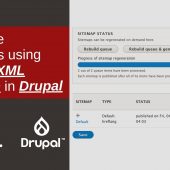By default the Gutenberg Block Editor loads its default CSS/stylesheet on the front-end of your WordPress site. This is fine for most cases, but there may be situations where you want to disable the Gutenberg styles for whatever reason. For example, my free WordPress plugin, Disable Gutenberg, enables users to disable the Gutenberg Block Editor and restore the Classic Editor. Included in the plugin settings is an option called “Enable Frontend” that lets users enable or disable the Gutenberg CSS/styles as desired. This quick DigWP tutorial explains programmatically how to disable Gutenberg styles on the front-end.
Bonus: Disable Gutenberg plugin also enables restoring of Classic Widgets!
Why?
One reason why people may want to remove extraneous/unnecessary CSS/stylesheets from loading is improved site performance. So by disabling the Gutenberg CSS when it’s not needed, that’s one less asset that needs to load for every page request. That can have a huge cumulative effect on the performance of your WordPress site.
FYI the default Gutenberg stylesheet looks like this when included in the source code of your web pages:
<link rel='stylesheet' id='wp-block-library-css' href='https://example.com/wp-includes/css/dist/block-library/style.min.css' type='text/css' media='all' />So you know what to look for.
Disable Gutenberg styles on the front-end
Without further ado, here is the magic code snippet sauce to add to your WordPress-powered site. You can add this code using a plugin such as Code Snippets, or you can add directly via theme (or child theme) functions.php, or add via simple custom plugin. Many ways to add the following code:
// disable gutenberg frontend styles @ https://m0n.co/15
function disable_gutenberg_wp_enqueue_scripts() {
wp_dequeue_style('wp-block-library');
wp_dequeue_style('wp-block-library-theme');
}
add_filter('wp_enqueue_scripts', 'disable_gutenberg_wp_enqueue_scripts', 100);This script disables the default Gutenberg stylesheet wp-block-library, and it also disables the theme-specific Gutenberg stylesheet (if applicable) wp-block-library-theme. That’s all it does, plain and simple.
Note: To re-enable the Gutenberg styles, simply remove the above code snippet.
Bonus: Disable other block stylesheets
In general, any WordPress stylesheet can be disabled using the WP core function, wp_dequeue_style(). For example, if you are using WooCommerce and the Storefront theme, you may want to prevent their related Gutenberg Block CSS/stylesheets from loading on the front-end. To do it, modify the previous code snippet so it looks like this:
// disable gutenberg frontend styles @ https://m0n.co/15
function disable_gutenberg_wp_enqueue_scripts() {
wp_dequeue_style('wp-block-library');
wp_dequeue_style('wp-block-library-theme');
wp_dequeue_style('wc-block-style'); // disable woocommerce frontend block styles
wp_dequeue_style('storefront-gutenberg-blocks'); // disable storefront frontend block styles
}
add_filter('wp_enqueue_scripts', 'disable_gutenberg_wp_enqueue_scripts', 100);The wp_dequeue_style() function is what’s doing all the work here. It is very effective and can be used to disable any stylesheet that is registered with WordPress. Check the docs at WordPress.org for more details.
One for the road..
The code techniques so far are kept very minimal for the sake of clarity. But as you probably know, there is much more that can be done when customizing asset loading and so forth. For example, you can add conditional logic so the stylesheets will be disabled only under certain conditions.
To give you an idea of the possibilities, here is a “real-world” example showing how Disable Gutenberg conditionally disables the front-end styles depending on user preference in the plugin settings.
// disable gutenberg frontend styles @ https://m0n.co/15
function disable_gutenberg_wp_enqueue_scripts() {
global $wp_query;
if (is_admin()) return;
$post_id = isset($wp_query->post->ID) ? $wp_query->post->ID : null;
$options = get_option('disable_gutenberg_options');
$enable = isset($options['styles-enable']) ? $options['styles-enable'] : false;
if (!$enable && !disable_gutenberg_whitelist($post_id)) {
wp_dequeue_style('wp-block-library');
wp_dequeue_style('wp-block-library-theme');
}
}
add_filter('wp_enqueue_scripts', 'disable_gutenberg_wp_enqueue_scripts', 100);Again this is just an example taken from an actively developed plugin. So much more is possible, as WordPress core provides all sorts of useful functions with which to work. So have fun and build something creative 🙂
Note: The above code snippet taken from the Disable Gutenberg plugin is for example purposes only; so don’t try to use it on any live site. Instead if you want to explore, download the plugin and examine the source code.
Related Posts
More of our posts on Gutenberg Block Editor: