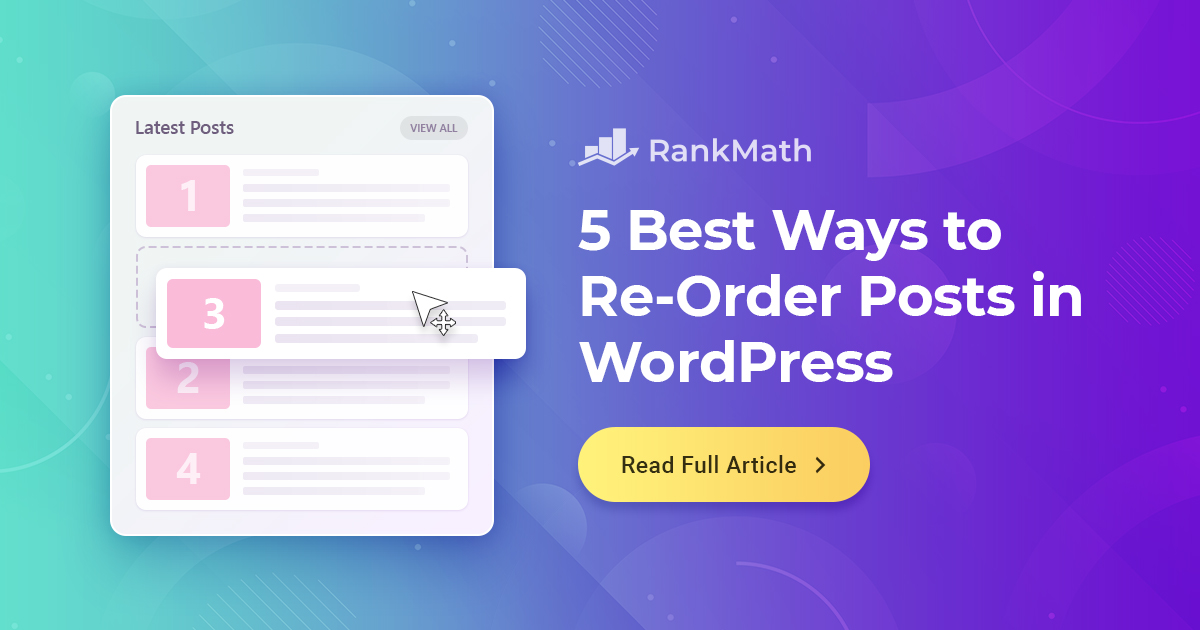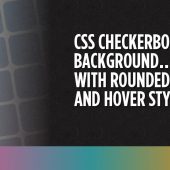Are you looking for ways to re-order posts in WordPress?
Let’s say you’ve got a brand new website! The design and layout are all set, your content is ready to go, and you’re ready to share with the world. But before you flip the switch and show the world your new website, there’s one more thing you need to do: re-order your posts.
WordPress, by default, arranges posts in reverse chronological order (from most recent to oldest) or by the date of publication. This is effective for most publishers, but occasionally you might need to reorganize them. You may need to rearrange a custom post type or want a WooCommerce product displayed at the top of your shopping page.
With this in mind, we’ll be sharing tips and five methods for WordPress post reordering in this post. So without further ado, let’s get started.
1 Why Re-Order Posts in WordPress?
Now you might be thinking, why exactly would you want to re-order posts in WordPress? There are a few reasons why you need to re-order your posts.
The best approach to present content on your website may not always be to show the most recent posts first. For instance, you might have a collection of posts that flow together naturally yet are posted at various periods.
This is the case when long-form content is divided into many portions. You should logically order the parts so that Part 1 comes first, then Part 2, then Part 3, and so forth.
WordPress prohibits this by default and presents the posts in reverse chronological order. Your posts will be shown in a logical, understandable sequence if you design a custom order, enhancing the user experience considerably.
The default ordering of WordPress posts can lead to a lack of emphasis on certain types of content, such as your most important blog posts. By reordering your posts, you can increase the impact of your content and improve your site’s structure and usability.
Now let’s have a look at different workarounds to re-order your post.
2 How to Re-Order Posts in WordPress?
2.1 Change Post’s Published Date
Let’s start with the method that does not require the installation of any plugins.
Remember how I mentioned WordPress sorts posts in reverse chronological order? The post will be moved up the list if the publish date is changed to a more recent one.
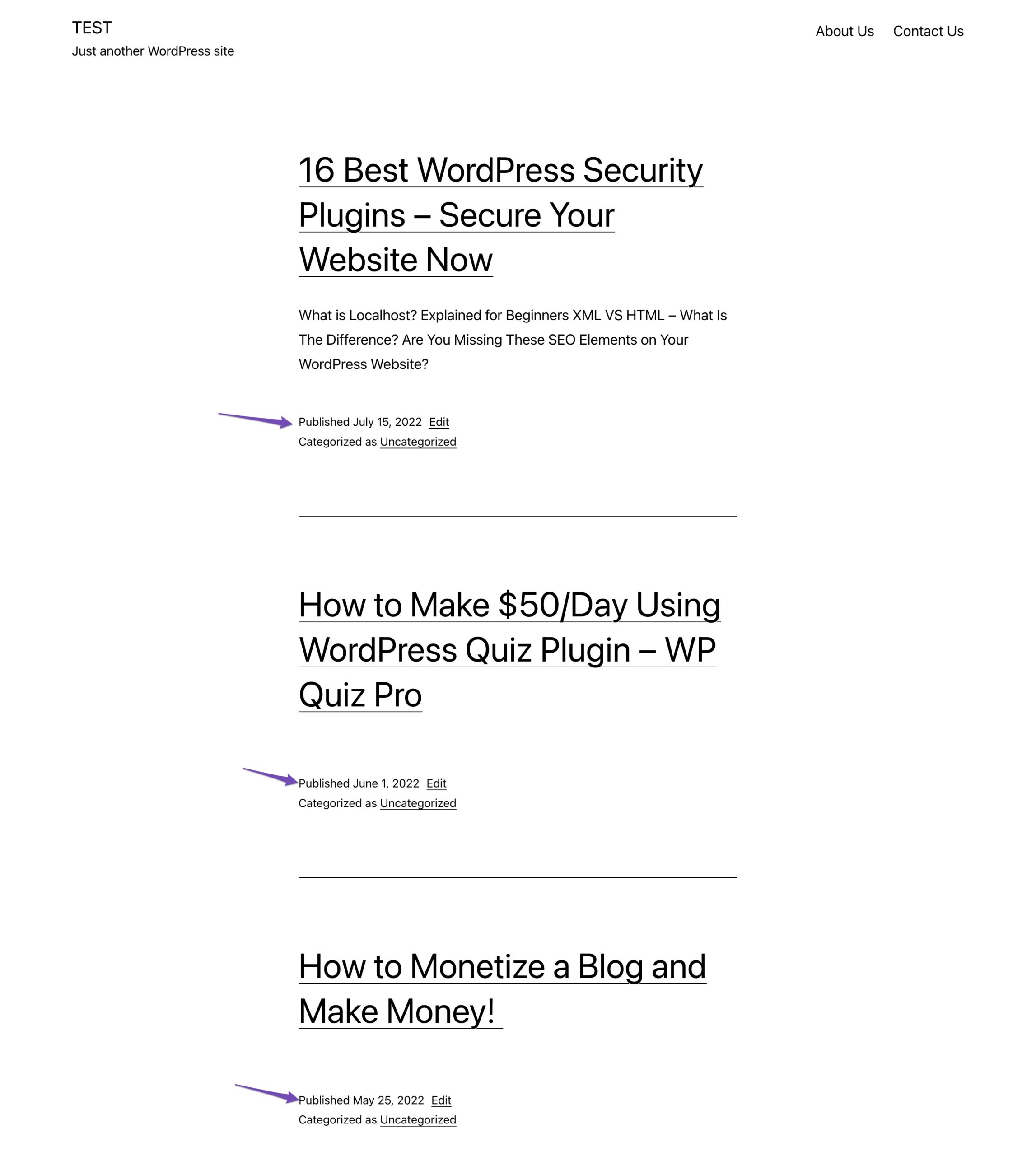
Although it’s quite simple to do, it could become exhausting if you have many postings.
To re-order your posts, click on the existing post on your website. In the post editing screen, click on the Publish date under the Post panel, as shown below.
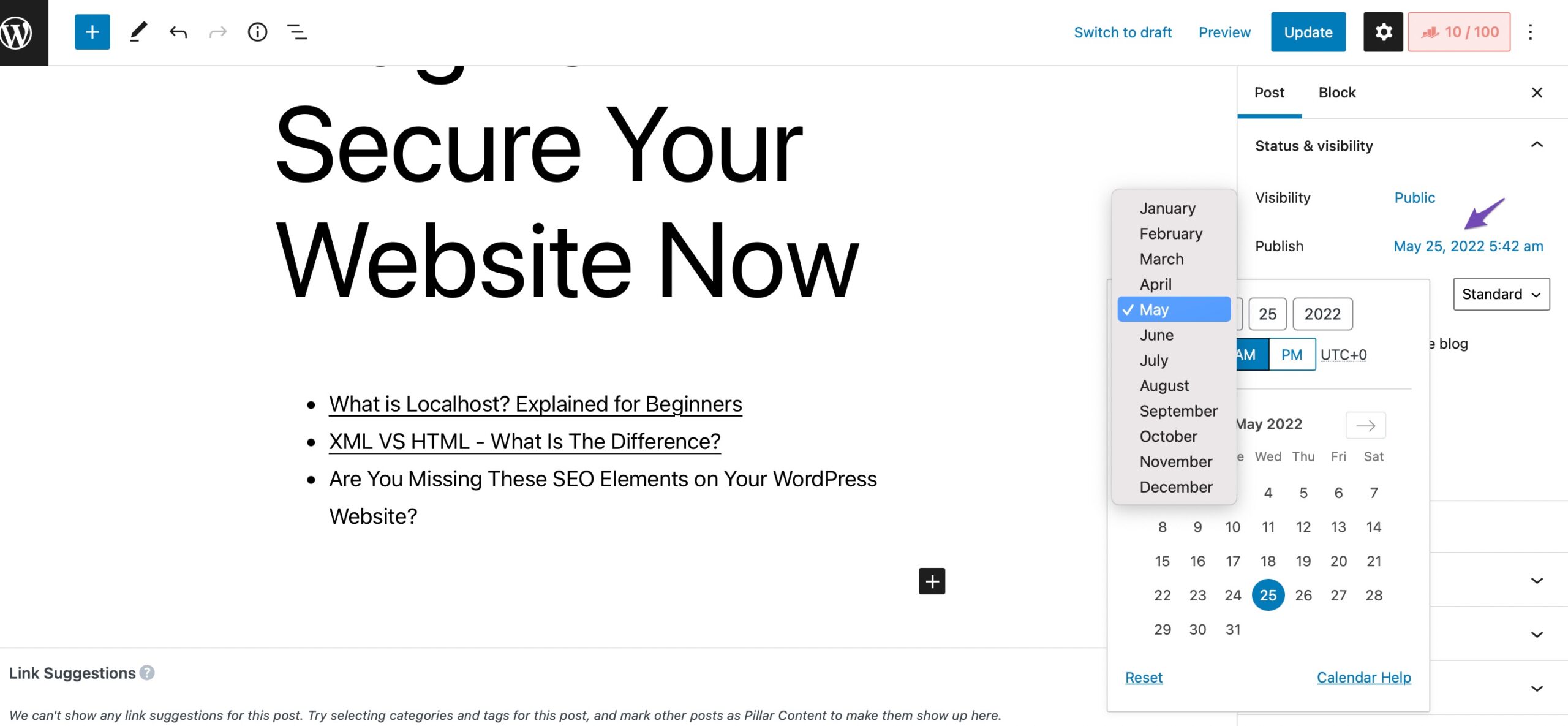
This will open up a date and time popup where you can change the post’s published date and time. Once you’ve changed the date/time, click the Update button to save your changes.
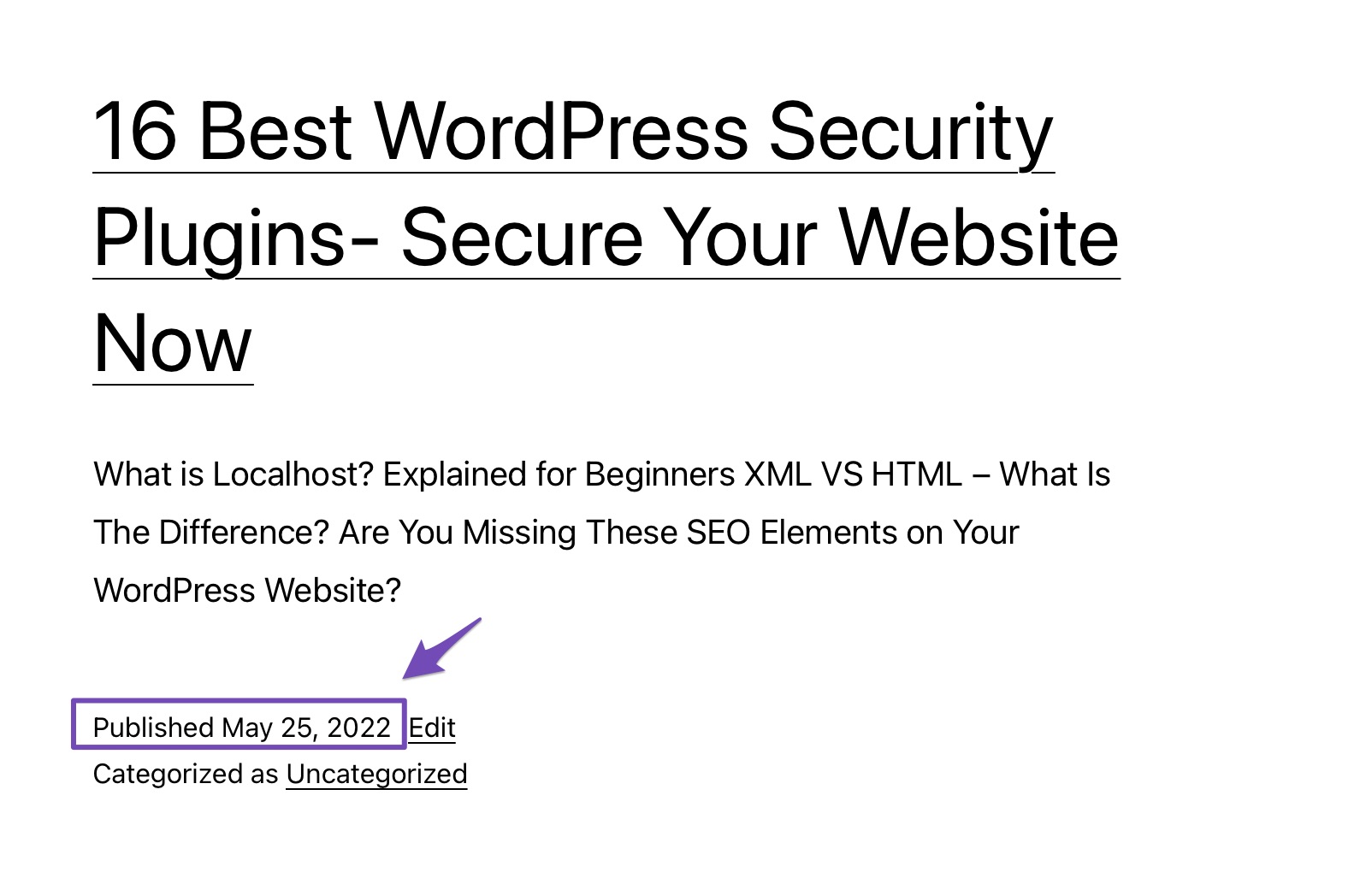
2.2 Use the Post Types Order Plugin
There is likely already a plugin for (nearly) everything you need if you have been using WordPress for a while.
The Post Types Order plugin is a free plugin that allows you to re-order WordPress blog posts by merely dragging and dropping them into place.
You can install and activate the plugin by navigating to Plugins > Add New section of your WordPress dashboard. Look for the Post Types Order plugin in the search bar, install and activate it as shown below.
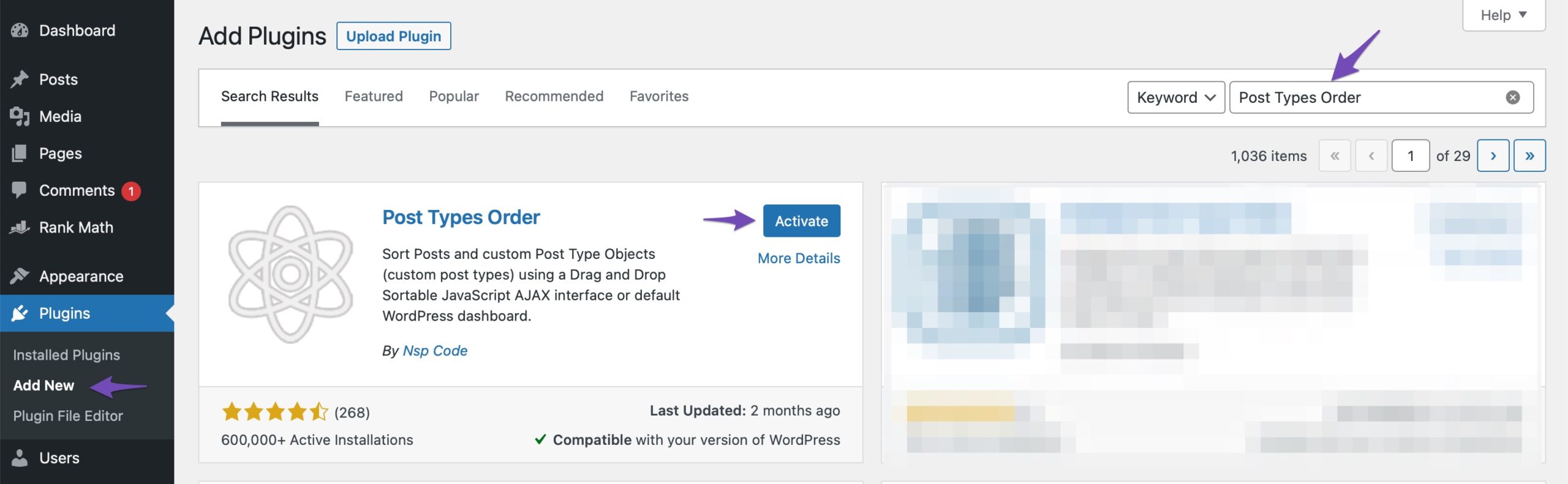
Upon the plugin is activated, navigate to the Settings > Post Types Order page to change the plugin’s settings. Here, you can enable the types of posts you want the re-order interface to show up. Don’t forget to click the Save Settings button to store your changes.
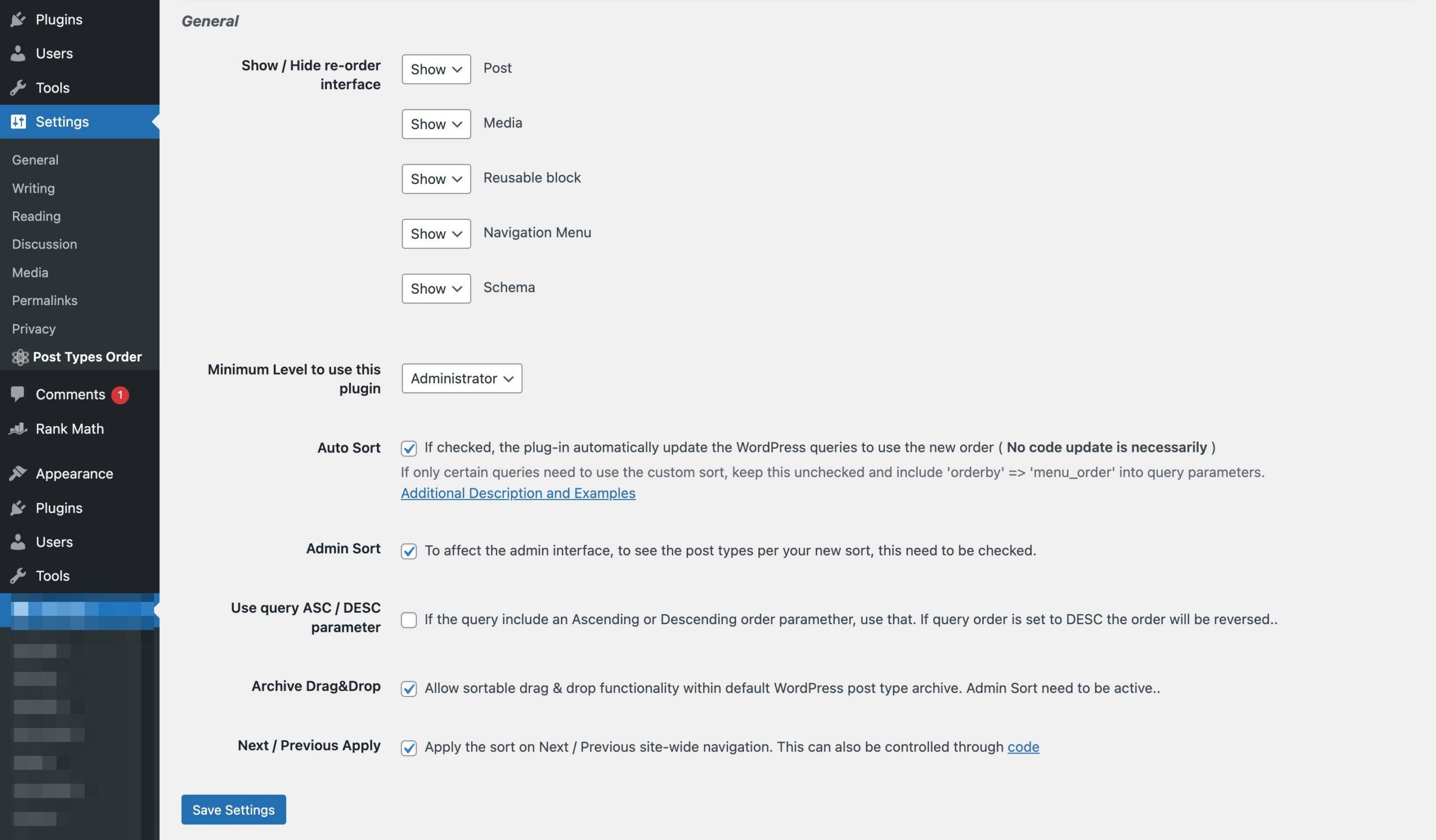
Now you can navigate to Posts > All Posts page and simply drag and drop posts to re-order them.
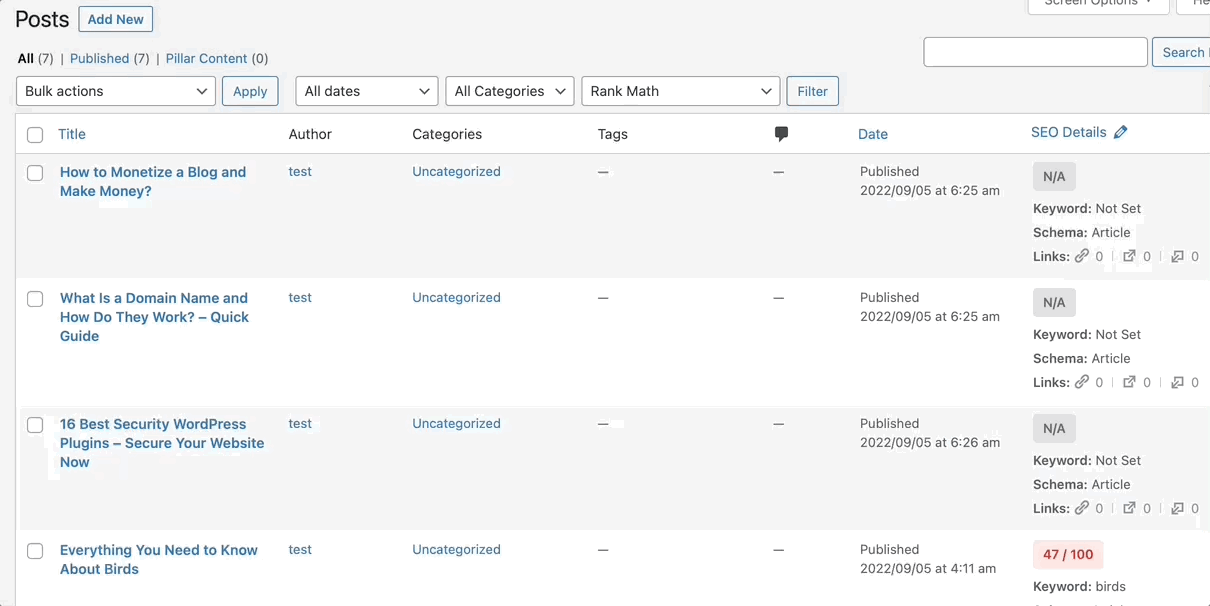
You can pretty much reorder any type of post with the Post Types Order plugin. It’s quick and easy!
2.3 Use Drag and Drop in WooCommerce
Many people might not be aware of this, but WooCommerce has a built-in drag and drop functionality in its plugin.
To re-order your products navigate to the Products > All Products from your WordPress dashboard and click the Sorting link at the top of the page. You’ll then be able to re-order your products using drag and drop functionality, as shown below.
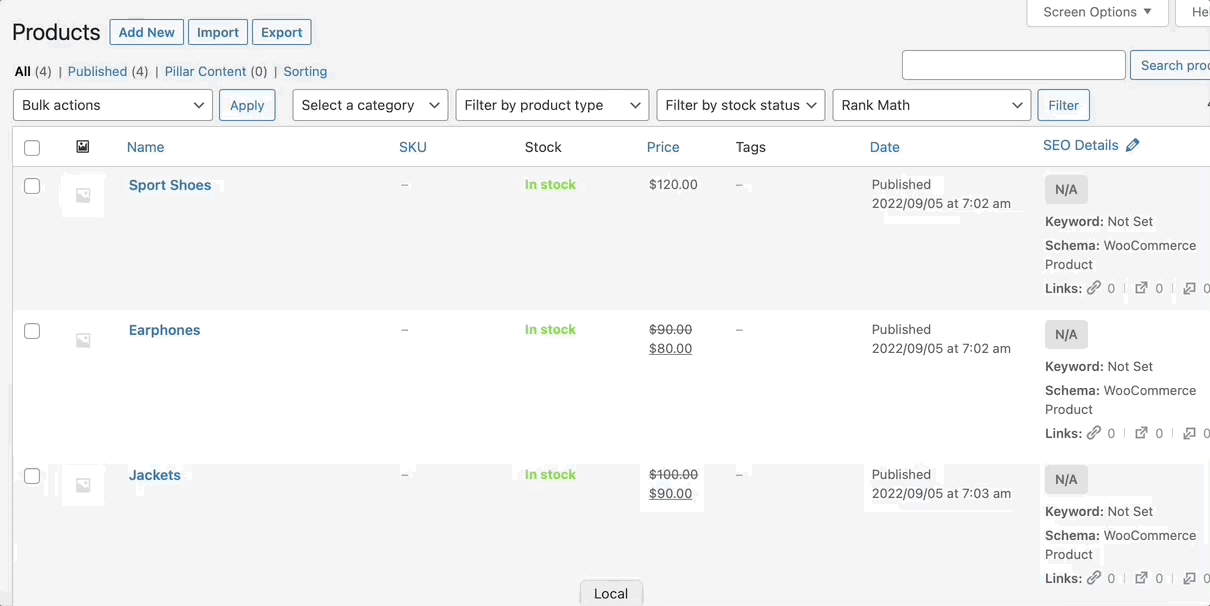
Once you’ve changed the order of the products, click on the Apply button to save the changes.
2.4 Use Sticky Posts Feature in WordPress
Sticky posts are a feature in WordPress that allows users to create posts that remain visible on the web page even if the user leaves the site or navigates away from the page. This allows users to create content that is easy to share, such as links or videos, without making users navigate away from the current page.
To use the sticky post feature, edit the blog post you want to pin to the top. On the post edit screen, check the box next to the Stick to the top of the blog option under the Post panel, as shown below.
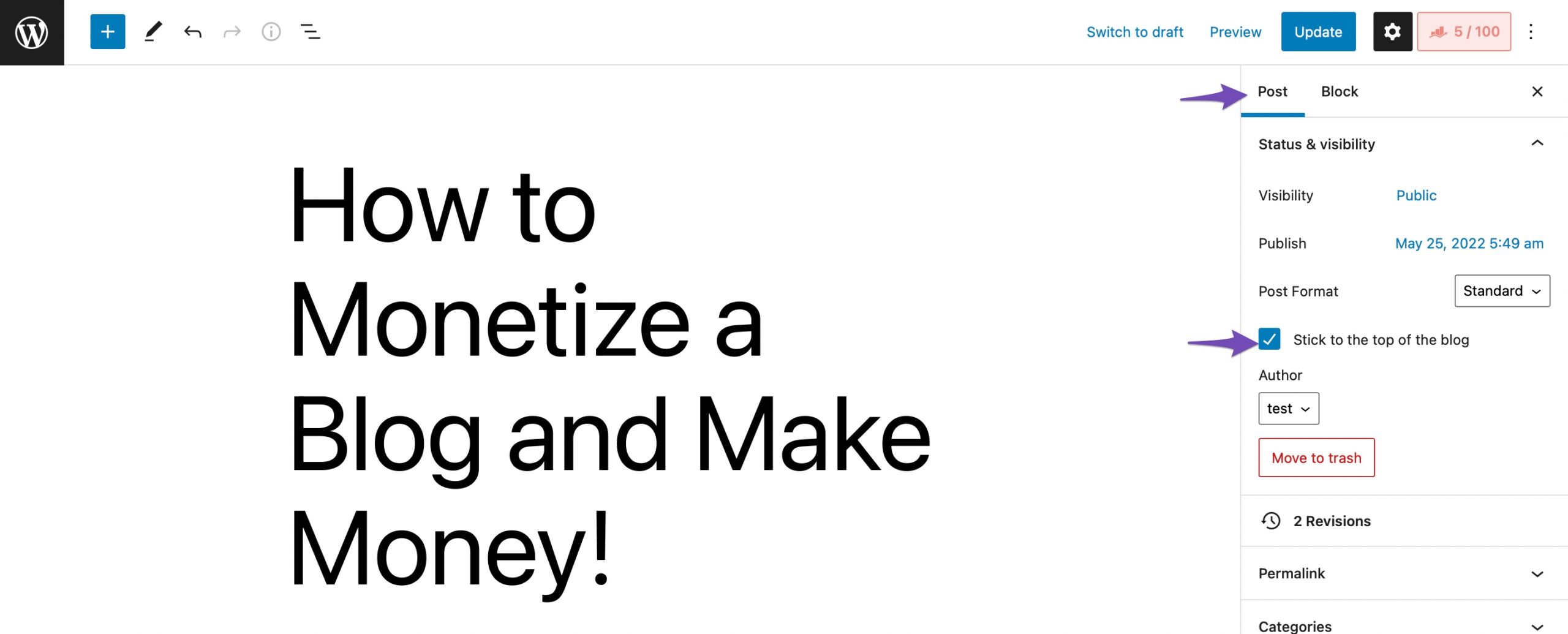
Once done, click on the Update button to save the changes, and your post will be pinned to the top of your content.
2.5 Modify WordPress Query Using Code
Since WordPress is open source, developers are free to create custom code to add new features to the base program, even if such features are limited to rearranging your WordPress blog posts.
Note: Always take a complete backup of your website before making any changes to the files.
Once you have a backup of your site, add the following code snippet to the functions.php file to re-order the posts in ascending order.
//function to modify default WordPress query
function wpb_custom_query( $query ) {
// Make sure we only modify the main query on the homepage
if( $query->is_main_query() && ! is_admin() && $query->is_home() ) {
// Set parameters to modify the query
$query->set( 'orderby', 'date' );
$query->set( 'order', 'ASC' );
$query->set( 'suppress_filters', 'true' );
}
}
// Hook our custom query function to the pre_get_posts
add_action( 'pre_get_posts', 'wpb_custom_query' );3 Conclusion
The future of your website is in your fresh posts, even though older posts can perform better than recent ones.
No website should solely rely on the effectiveness of outdated material. Although they might function well over the long run, new posts are crucial for development. They will attract new readers and increase your monthly views.
We’ve covered five of the easiest ways to re-order posts in WordPress, and hopefully, you’re in a good position to take things further yourself.
Which method did you employ in WordPress to rearrange posts? Tweet @rankmathseo.💬